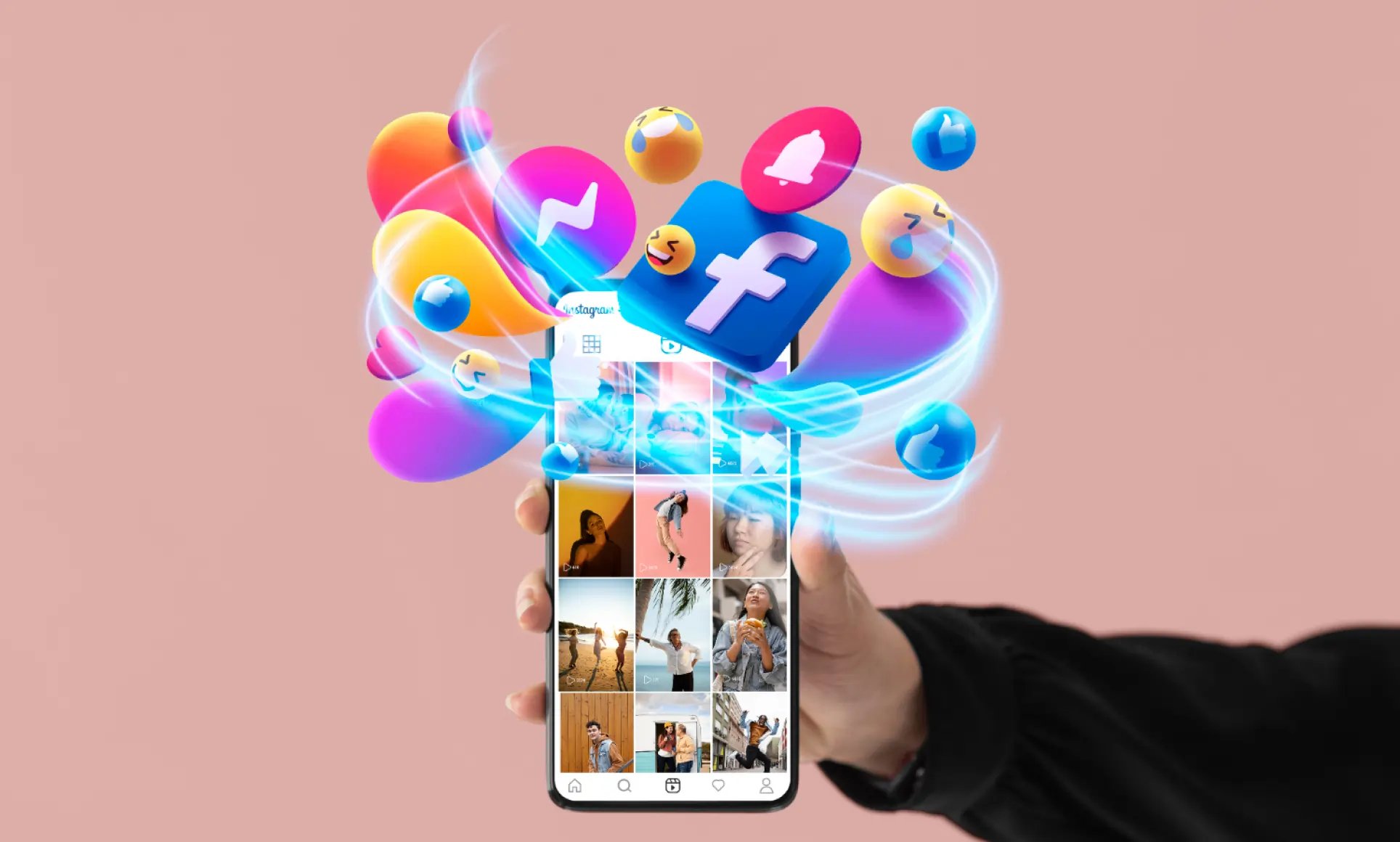TikTok Shop's inventory sync ensures your stock levels stay accurate across platforms, preventing overselling and stockouts. Here's what you need to know:
- Why It Matters: Avoid canceled orders, lost sales, and negative reviews caused by inventory errors.
- Key Features:
- Real-time Updates: Syncs stock instantly.
- Stock Alerts: Notifies you of low inventory.
- Multi-channel Integration: Connects TikTok Shop with other e-commerce platforms.
- Buffer Stock Settings: Reserves stock to prevent overselling.
Quick Tips:
- Set Up: Install the TikTok Sales Channel app and enable auto-sync.
- Daily Tasks: Check sync reports, enable stock alerts, and use buffer stock.
- Fix Issues: Match SKUs, complete product details, and manually verify stock if needed.
- Plan Better: Use TikTok analytics to track sales trends and adjust inventory.
Start with these steps to keep your TikTok Shop inventory aligned and your customers happy.
How to Enable Inventory Sync for TikTok Shop, Amazon and Shopify
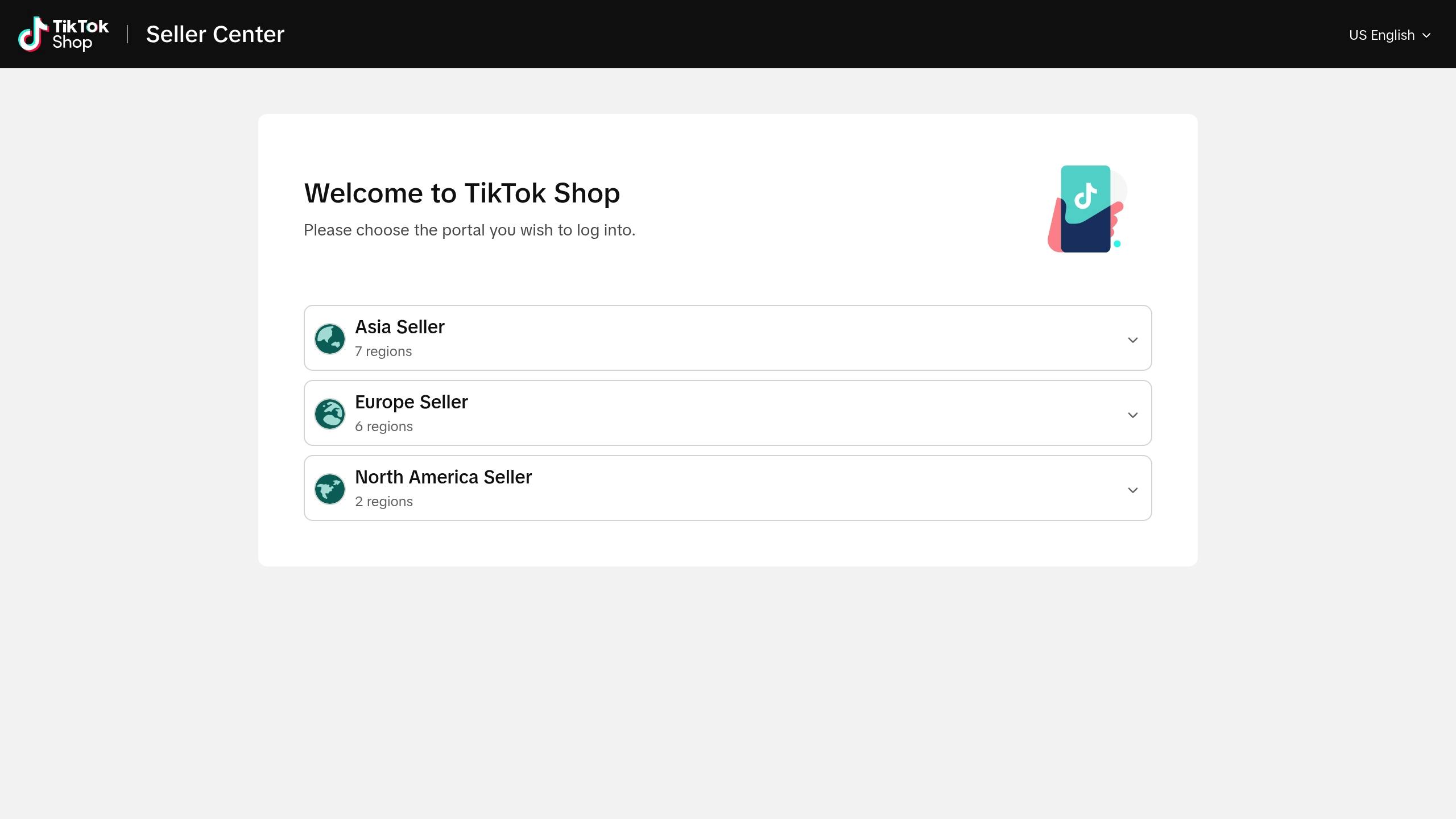
Initial TikTok Shop Setup for Inventory
Setting up your TikTok Shop inventory system is key to keeping your stock levels accurate across all sales channels.
Connect TikTok Sales Channel App
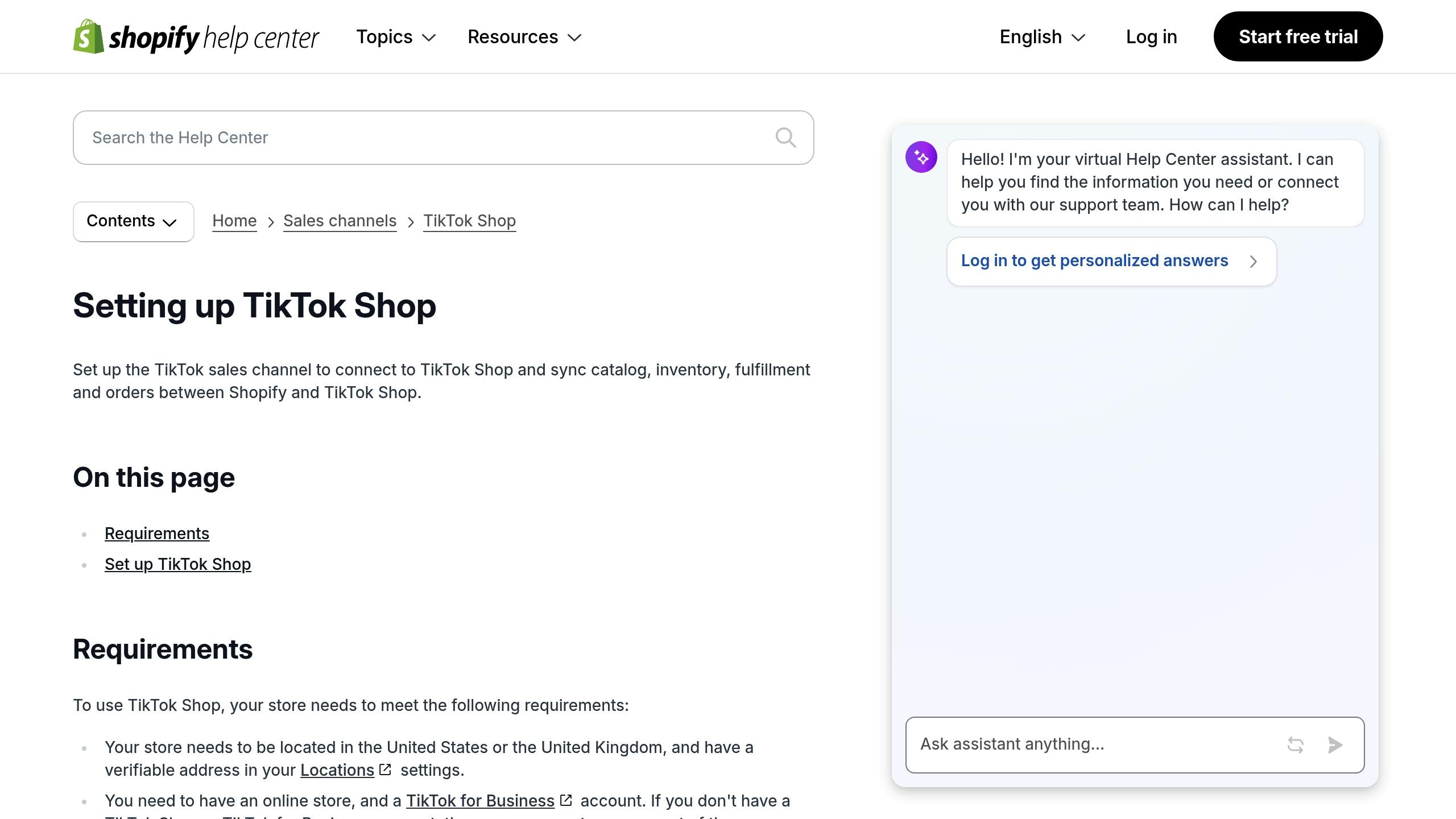
The TikTok Sales Channel app links your e-commerce platform with TikTok Shop, making it easier to manage your inventory and sales.
| Setup Step | Key Actions | Purpose |
|---|---|---|
| Platform Selection | Pick your e-commerce platform from TikTok's supported options | Ensures the platforms work together |
| App Installation | Download and install the app via your platform's app marketplace | Establishes the connection |
| Authentication | Approve the necessary permissions | Enables smooth data sharing |
Once connected, check your product data in the TikTok Shop dashboard. Keep in mind that the initial sync might take a few hours to complete.
After this, fine-tune your TikTok Shop settings to ensure proper inventory synchronization.
Configure TikTok Shop Settings
Adjust TikTok Shop settings to keep your inventory tracking accurate and always up to date.
| Setting | Recommended Configuration | Impact |
|---|---|---|
| Auto-Updates | Turn on real-time synchronization | Keeps inventory levels current |
| Category Mapping | Match your products to TikTok's categories | Ensures consistent product information |
| Sync Interval | Choose how often updates occur | Controls how frequently data is refreshed |
Daily Inventory Sync Tasks
Once your baseline settings are in place, keeping your inventory accurate requires consistent daily upkeep. These tasks help ensure your stock levels remain aligned across all sales channels.
Enable Automatic Stock Updates
Turn on automatic stock updates to reflect changes instantly. Schedule bulk updates during slower periods to minimize disruptions. Regularly run error checks to catch and fix any discrepancies quickly.
Use Stock Buffers
Stock buffers help you handle sudden demand spikes or delays in your supply chain. To set up effective buffer levels:
- Review your average daily or weekly sales.
- Factor in supplier lead times.
- Add an extra margin to account for unexpected demand changes.
Revisit these settings periodically, using past data and market trends to adjust as needed.
Keep an Eye on Stock Alerts
Set up alerts for low inventory levels or sync issues. When an alert pops up, check stock levels and manually resolve any problems if necessary. Make sure all inventory managers receive these alerts so they can act promptly.
sbb-itb-3858882
Fix Inventory Sync Problems
When daily sync tasks show inconsistencies, it's crucial to address them quickly. Accurate inventory sync helps avoid overselling and stockouts, so resolving errors promptly is key. If inventory counts don’t align across platforms, pinpoint the issue and fix it to keep operations running smoothly.
Review Sync Reports
Check sync reports to spot errors, unexpected differences, or mismatched counts. The TikTok Shop dashboard makes it easier to monitor inventory sync and flags any major differences between expected and actual stock levels.
Fix Common Sync Errors
Some sync issues come up more often than others. Here’s how to handle them:
- Match SKUs across platforms: Ensure SKUs are consistent to avoid mismatches.
- Complete product details: Missing details can disrupt sync processes.
Check Stock Counts Manually
If automated updates aren’t working, a manual review might be needed. Compare TikTok Shop stock levels with your warehouse and order records. Note any differences and make adjustments. Be sure to confirm the updates during the next sync cycle to ensure everything is back on track.
Use TikTok Shop Data for Stock Planning
TikTok Shop analytics provide valuable insights to help you make smarter inventory decisions. By using these tools effectively, you can balance stock levels and reduce the risk of overstocking or running out of products.
Monitor Product Stats
The analytics dashboard in TikTok Shop offers detailed metrics to help you track inventory trends. Pay attention to these key metrics:
- View-to-sale conversion rates: See which products turn views into sales most effectively.
- Stock turnover speed: Measure how quickly items sell out from your inventory.
- Top-performing products: Identify bestsellers and adjust stock levels to match demand.
Keep an eye on these metrics regularly. Focus on products gaining attention in TikTok Shop searches, those featured in viral videos, and items with seasonal demand shifts. Use this data to predict future stock requirements.
Study Sales Patterns
Understanding sales patterns can improve your inventory forecasting. TikTok Shop data can uncover trends like:
- Peak sales times: Identify the hours when your products sell most.
- Day-of-week trends: Spot which days consistently bring in more sales.
- Seasonal demand changes: Track how product interest shifts throughout the year.
For example, if weekend sales consistently spike, you might need to increase inventory in advance.
Also, track these metrics for better planning:
- Average daily sales: Gauge your typical daily order volume.
- Monthly growth trends: Monitor how your sales are increasing month by month.
- Category performance: Pinpoint which product categories need frequent restocking.
Main Inventory Sync Steps for TikTok Shop
To keep your TikTok Shop inventory accurate and up-to-date, here are the key steps you need to follow:
-
Initial Setup
Make sure to connect the TikTok Sales Channel App and configure your shop settings correctly. -
Daily Management
- Automate stock updates.
- Set safety stock buffers to avoid running out of inventory.
- Enable stock alerts for low inventory levels to help you reorder on time.
-
Preventive Actions
Check sync reports every day and conduct manual stock counts weekly to catch any discrepancies early. -
Inventory Planning
Use TikTok Shop's analytics tools to guide your inventory decisions. Keep an eye on product stats and sales trends to adjust stock levels effectively.
For detailed instructions on setup and daily management, refer to the earlier sections. Address any sync issues right away to maintain accurate inventory.
Sync Tasks Overview
| Timeframe | Tasks |
|---|---|
| Daily | Review sync reports and check stock alerts. |
| Weekly | Verify inventory with manual stock counts. |
| Monthly | Analyze sales trends and adjust stock buffers. |


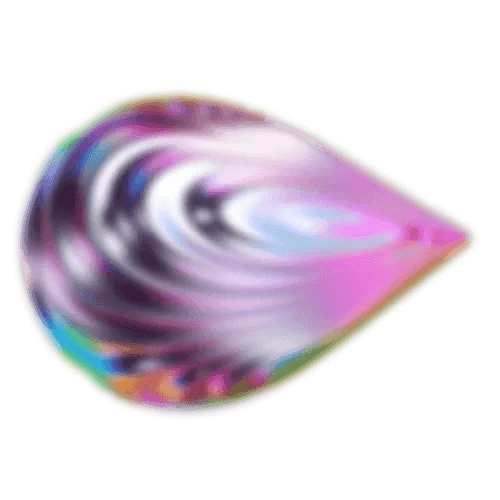


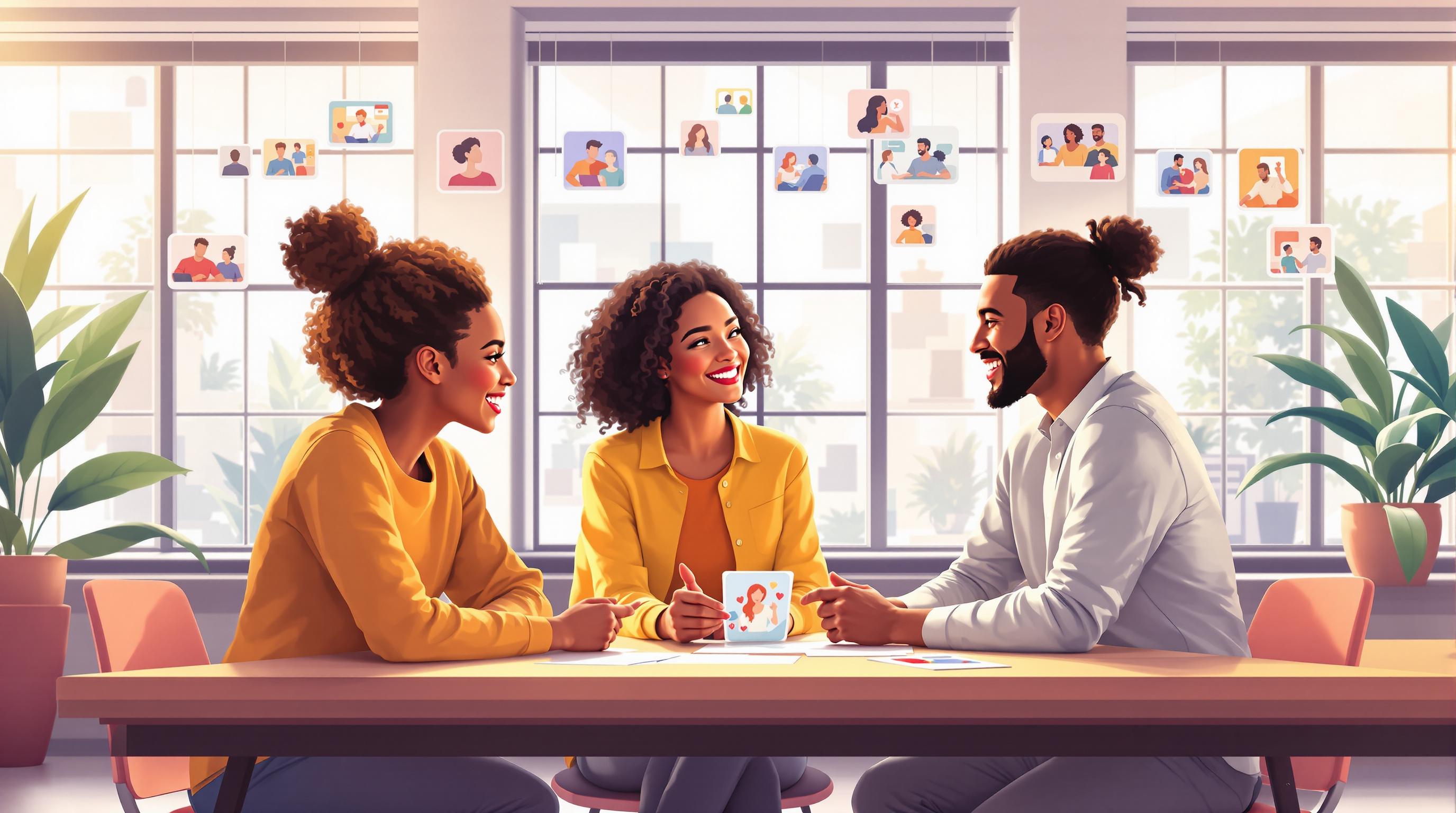
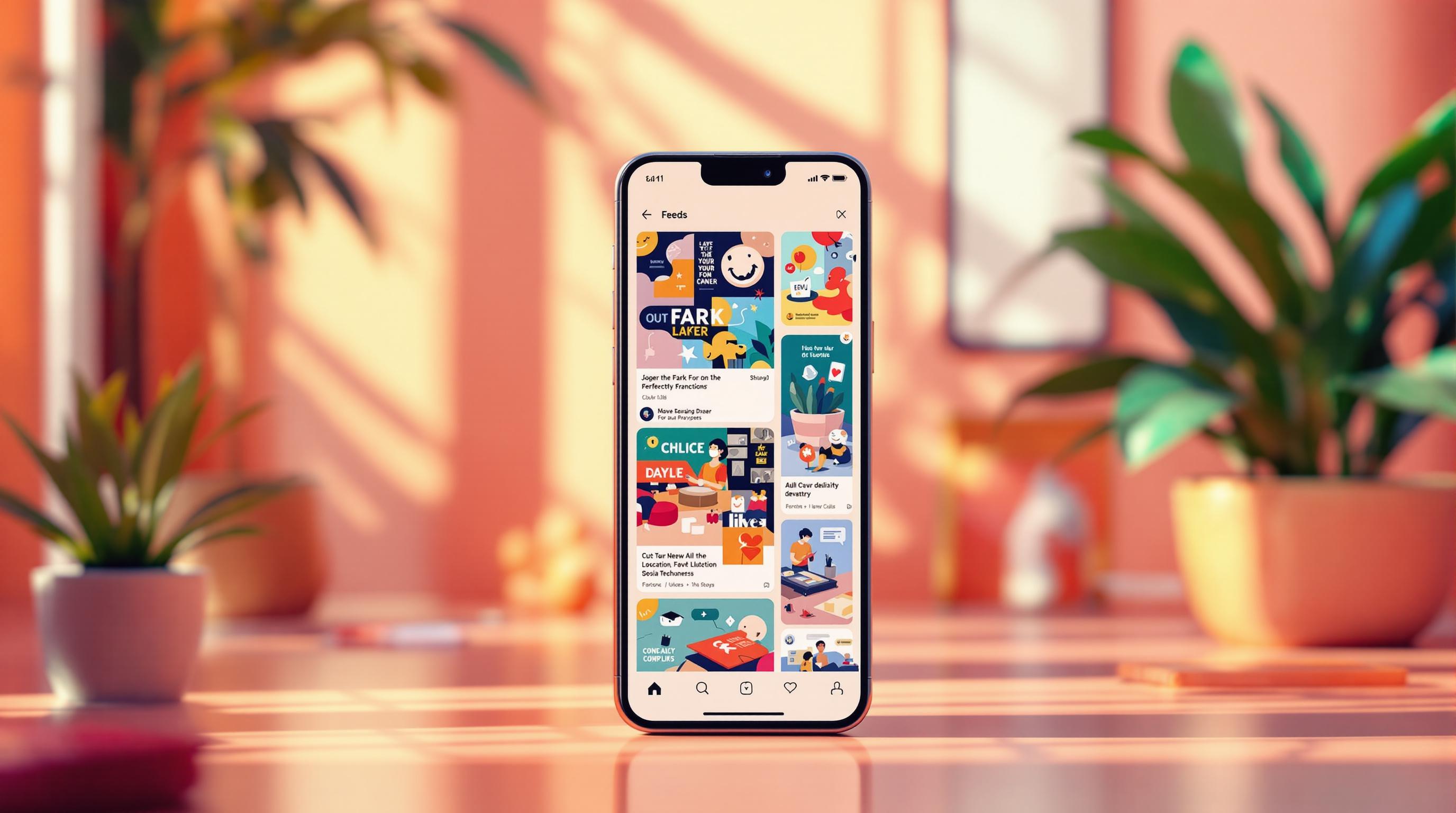
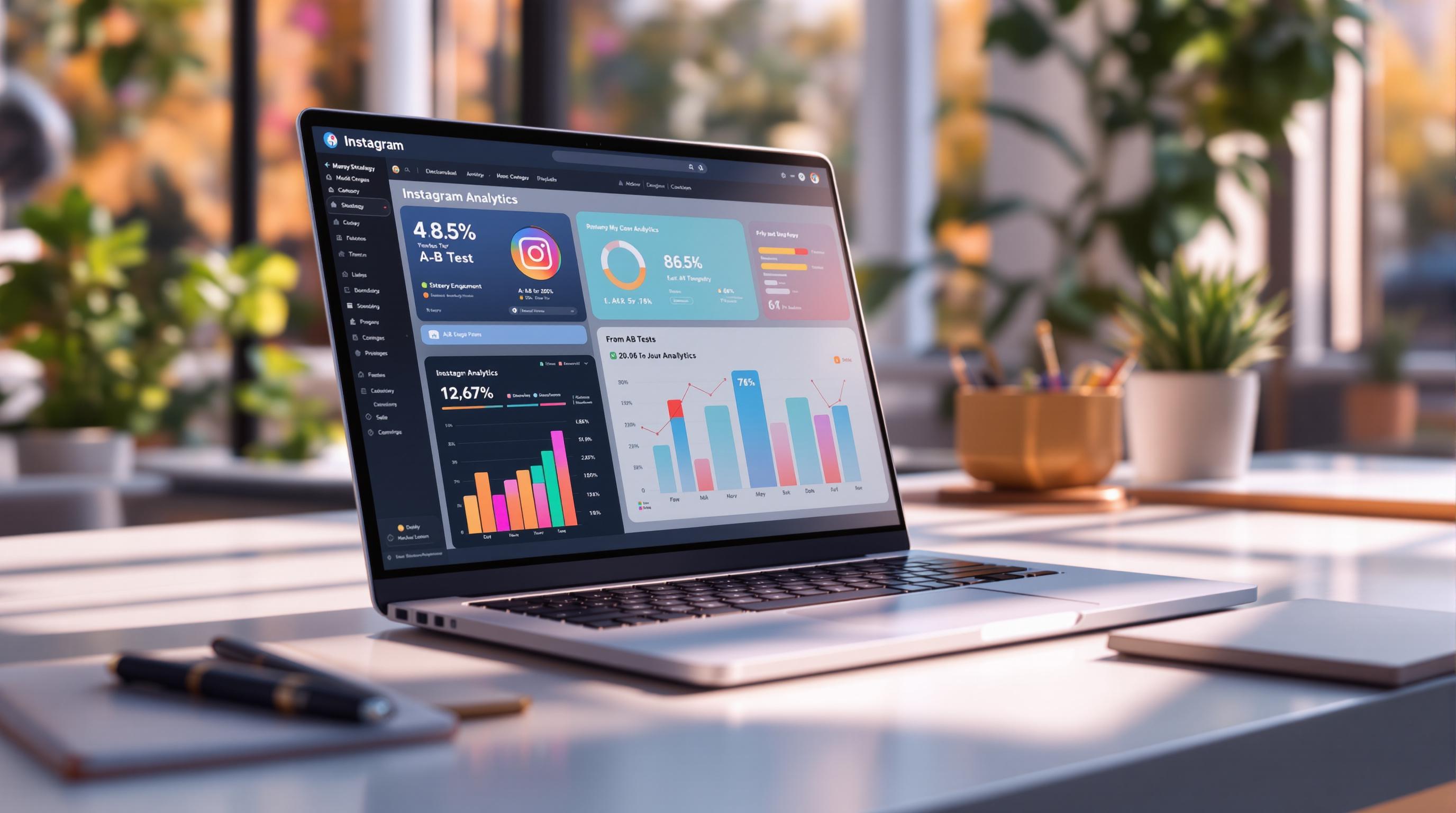
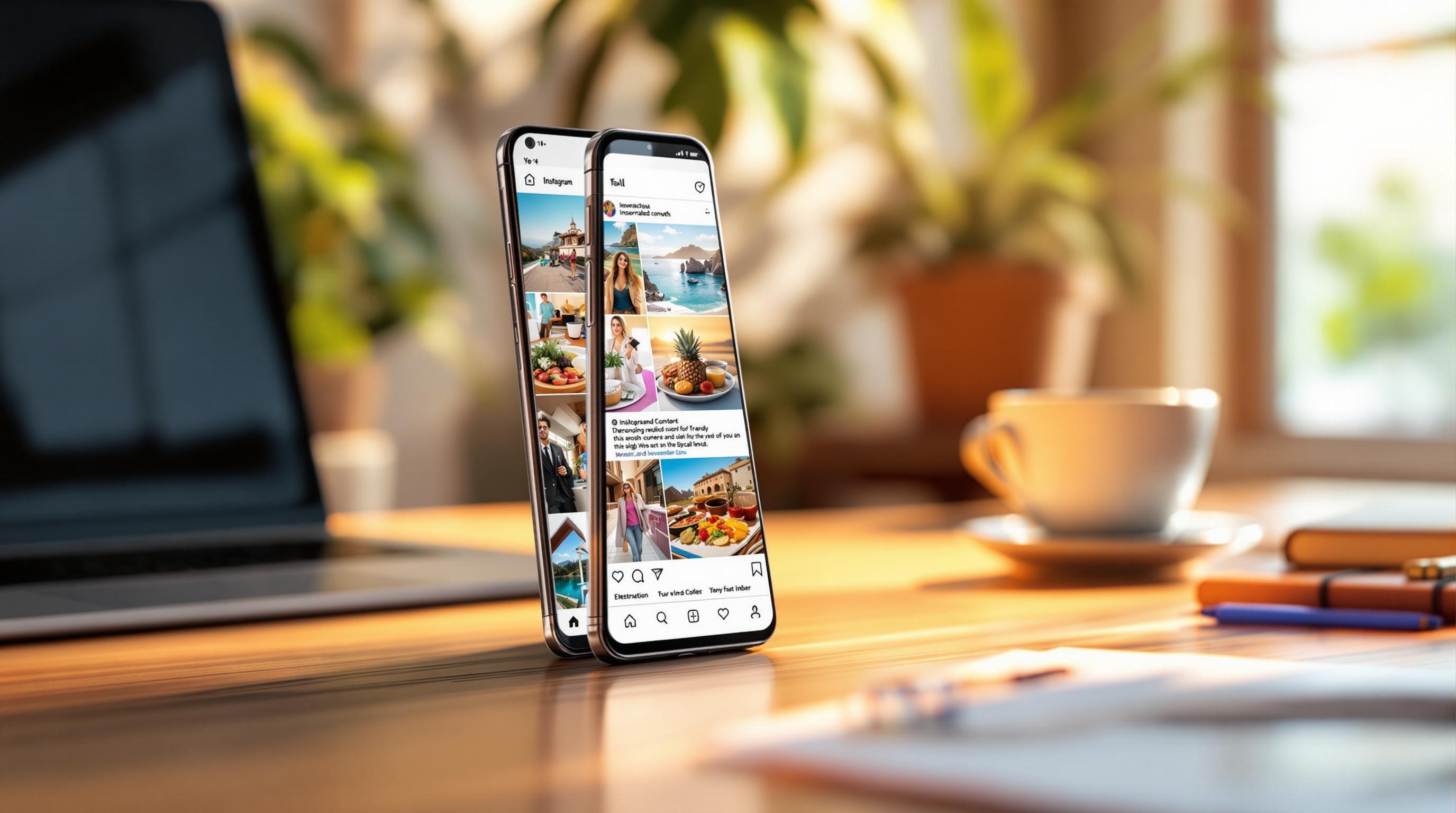


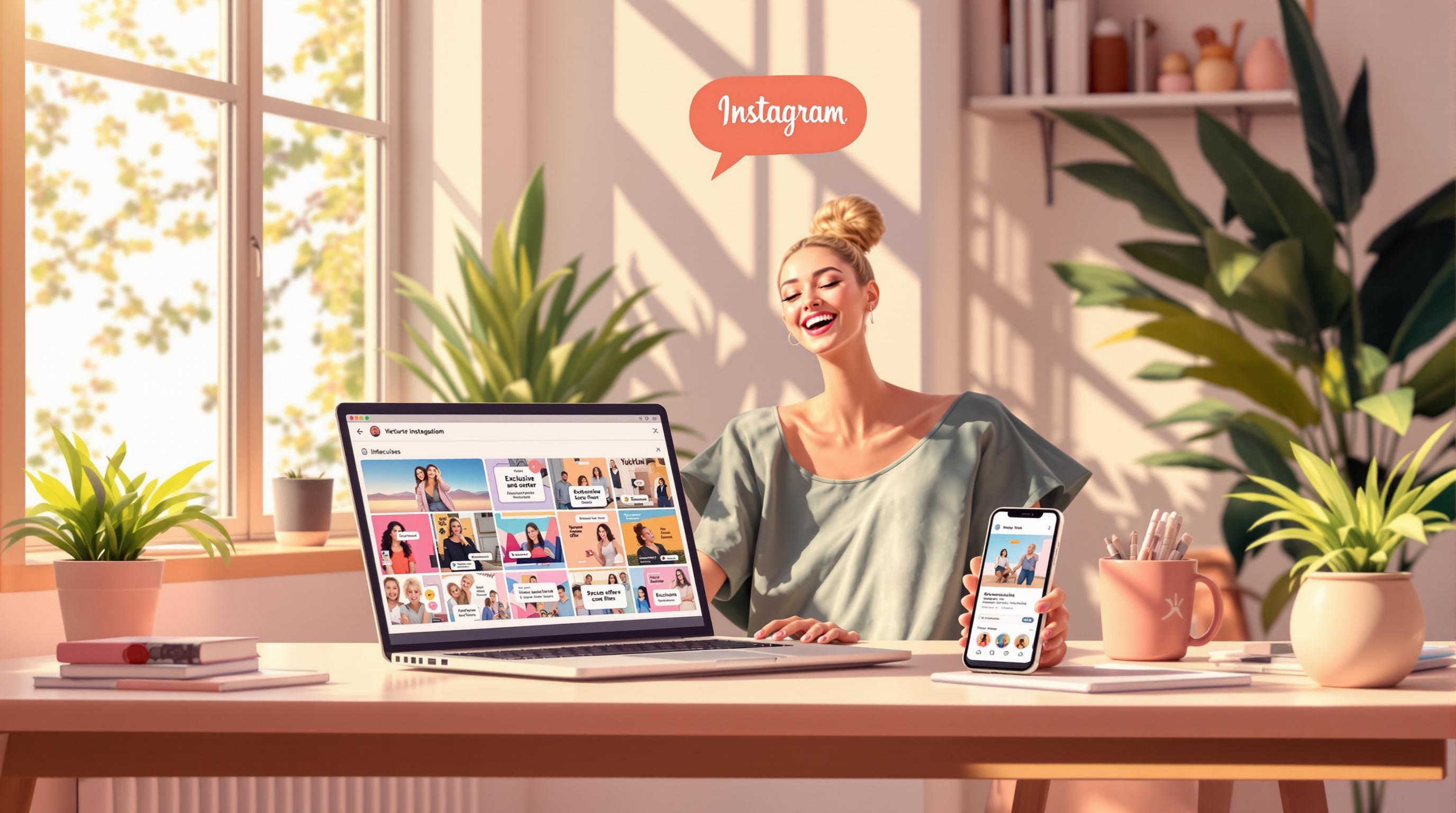



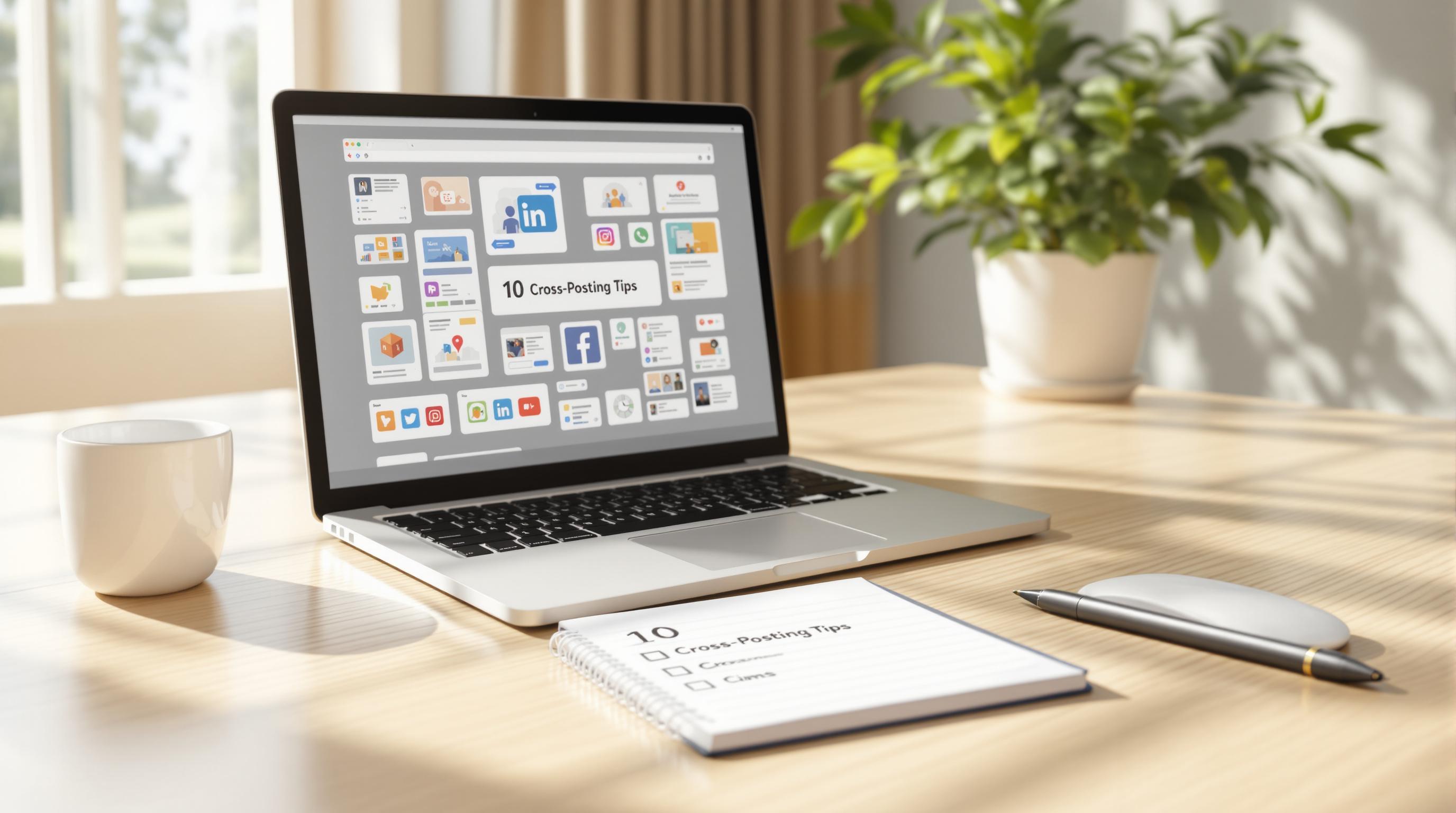
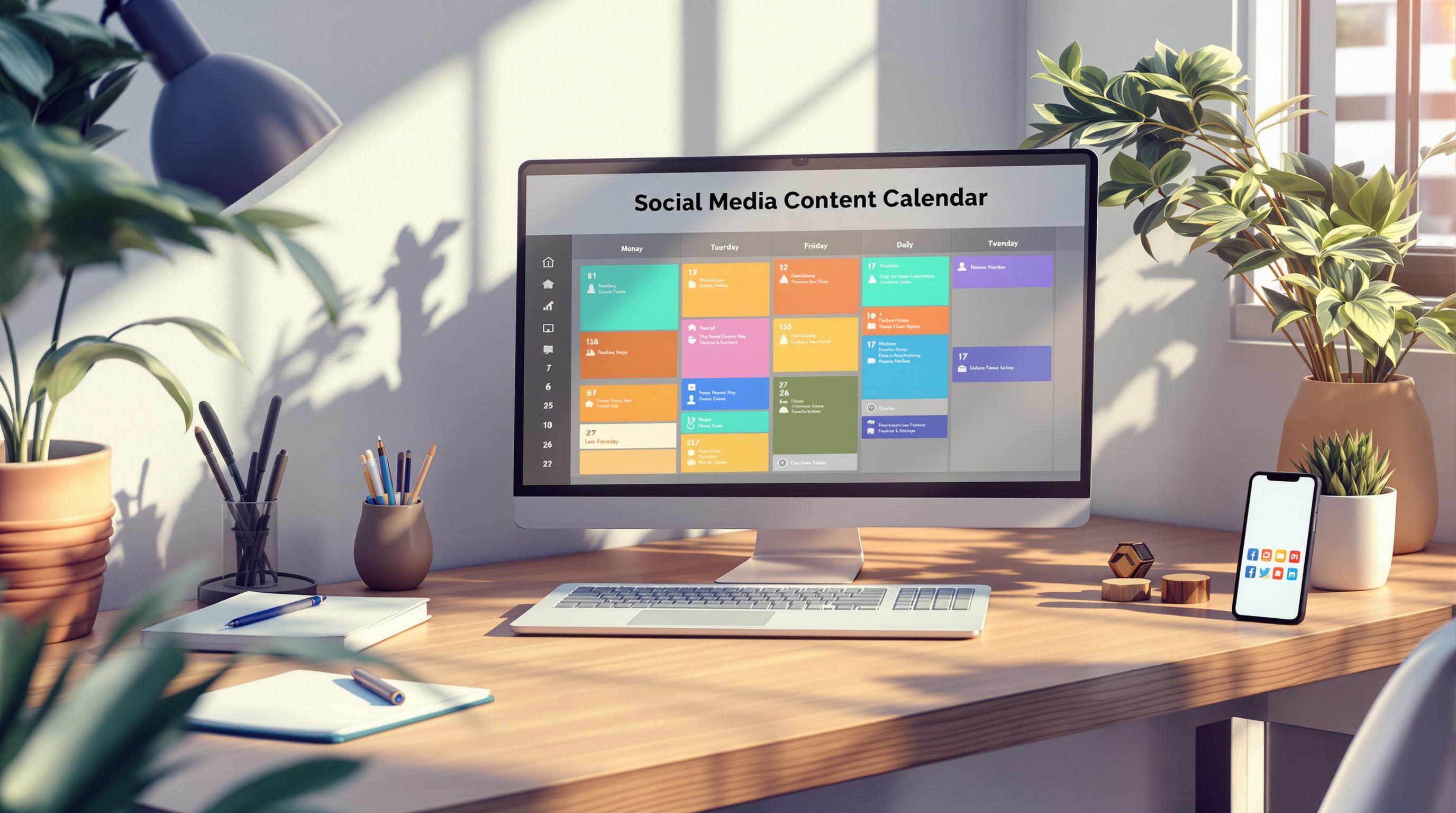

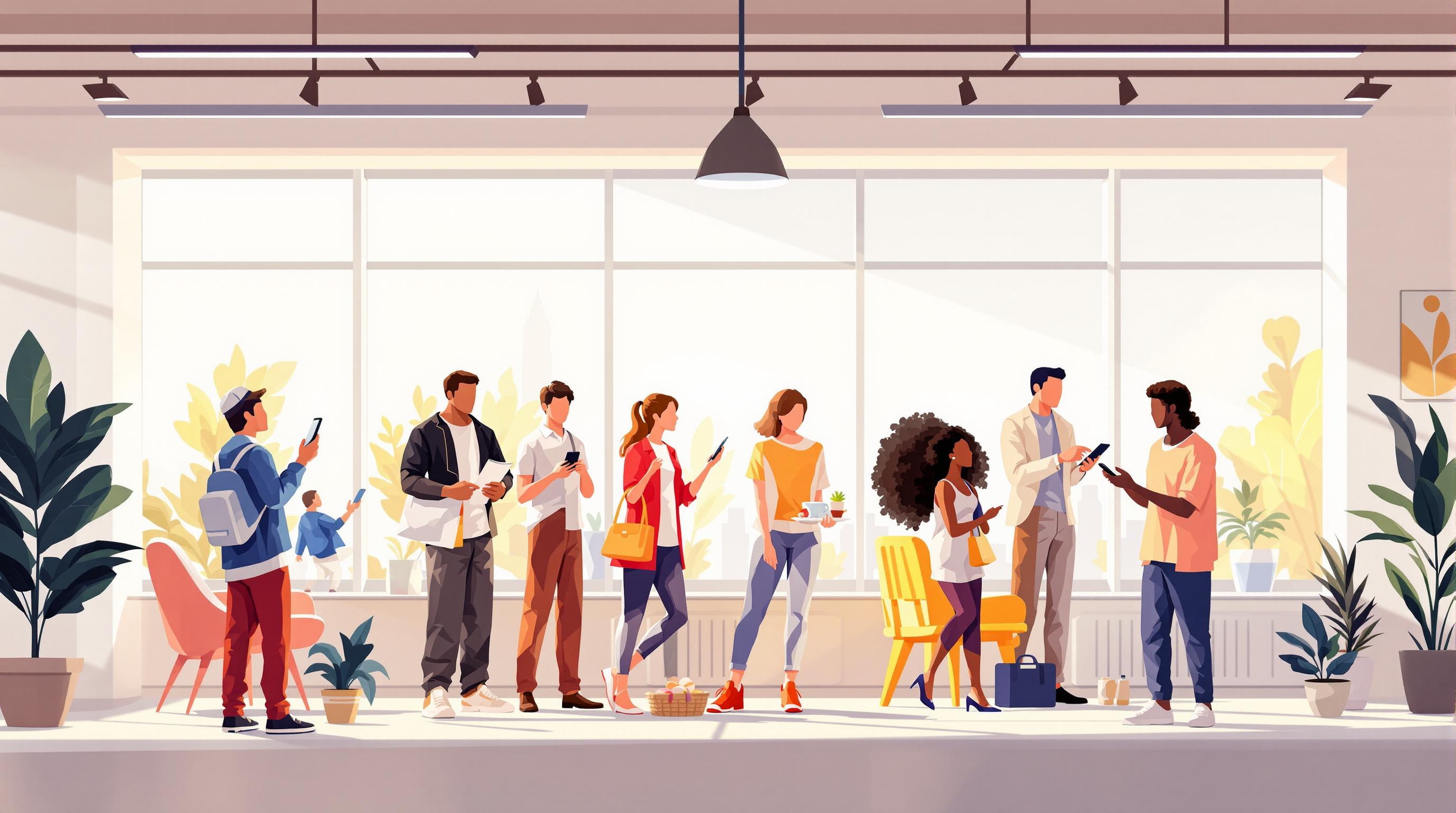
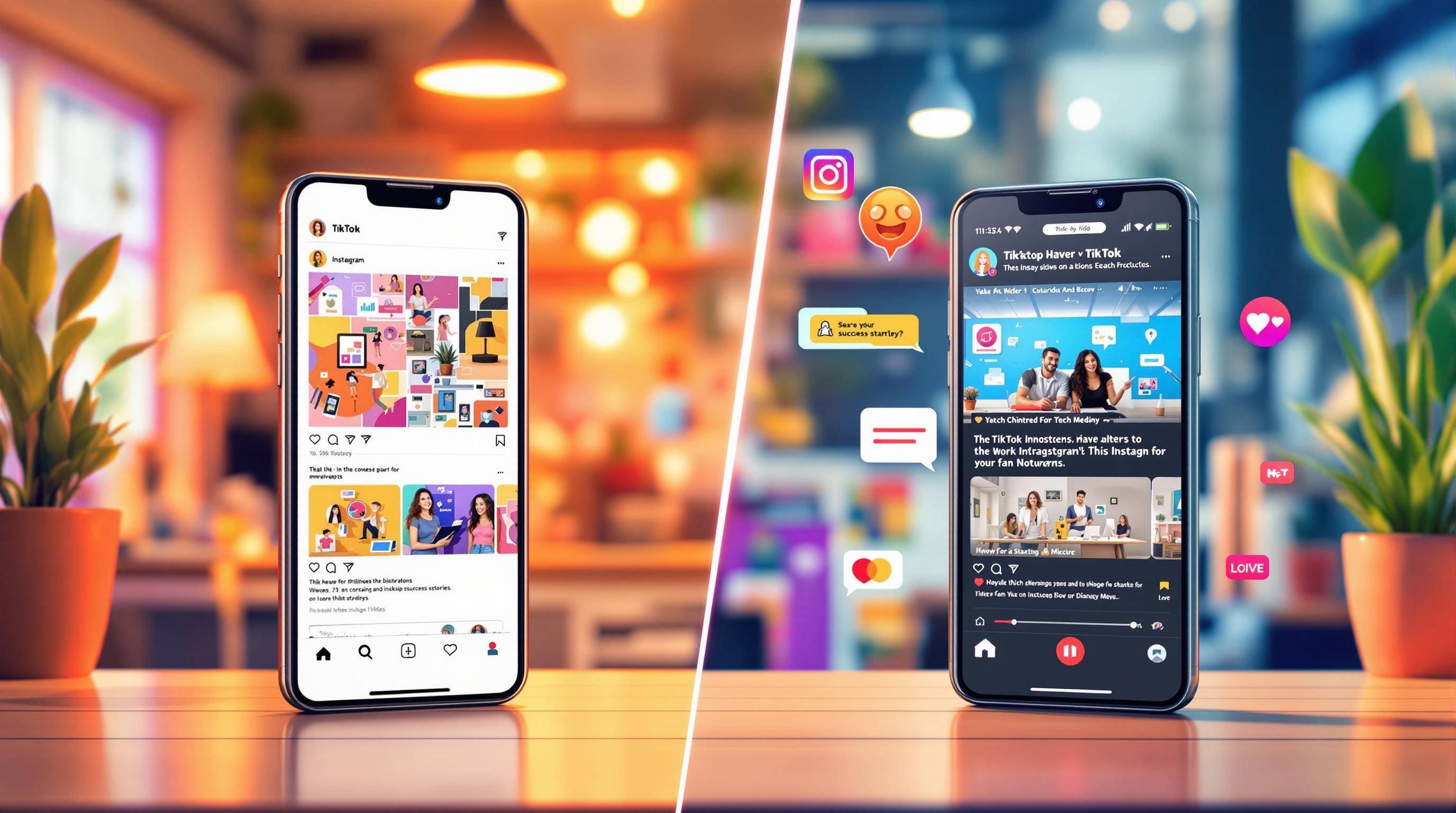
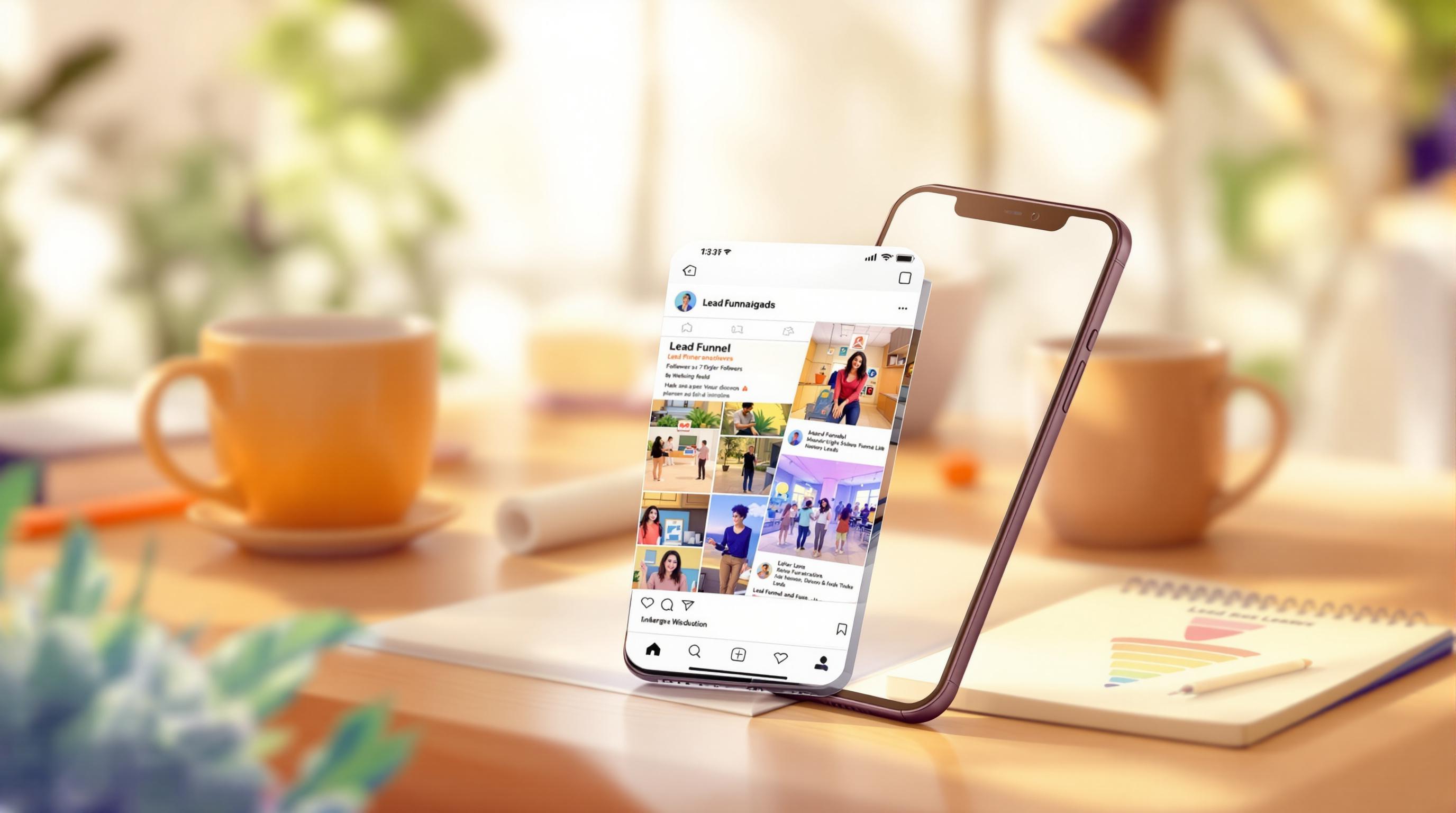

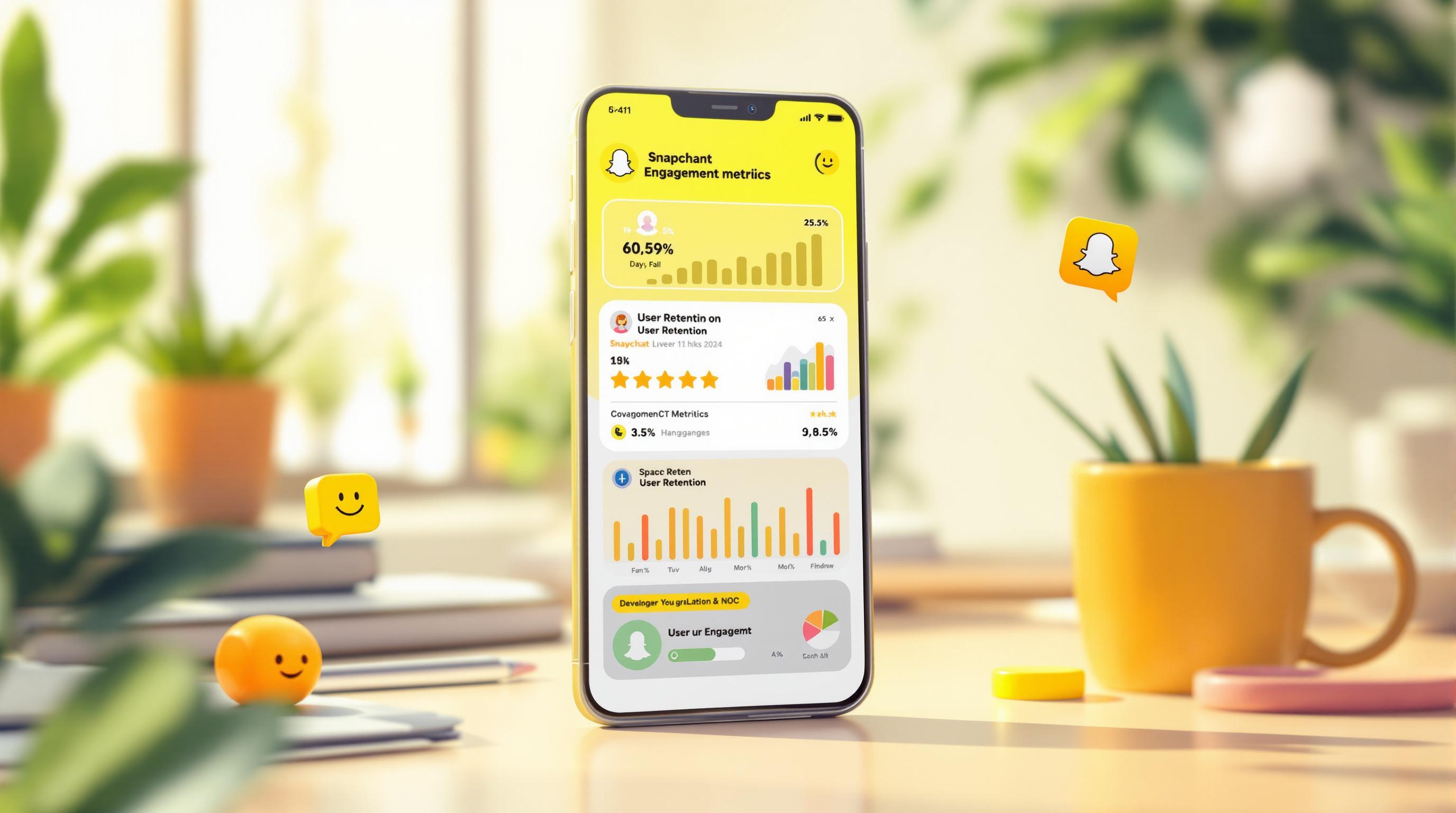
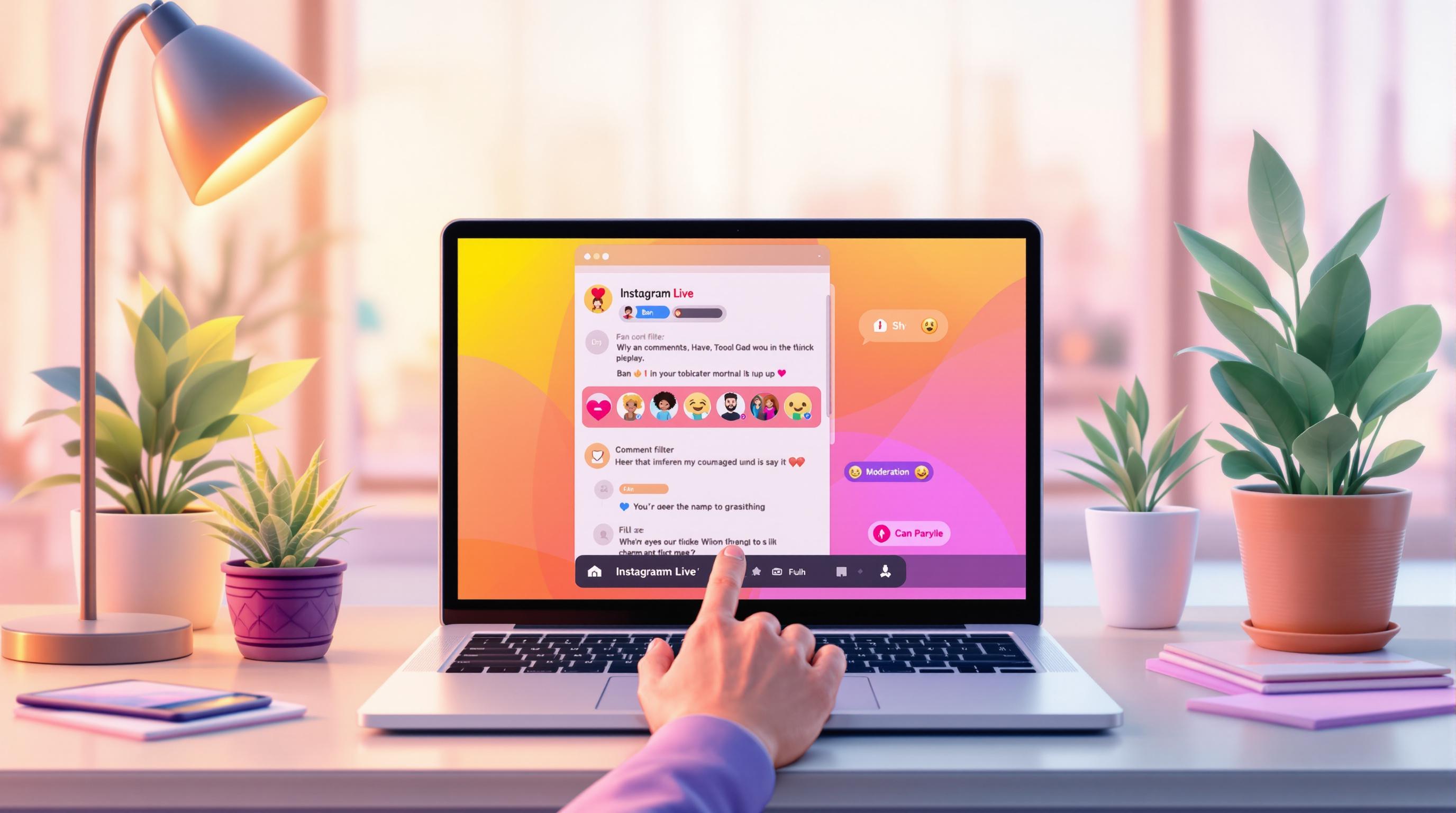


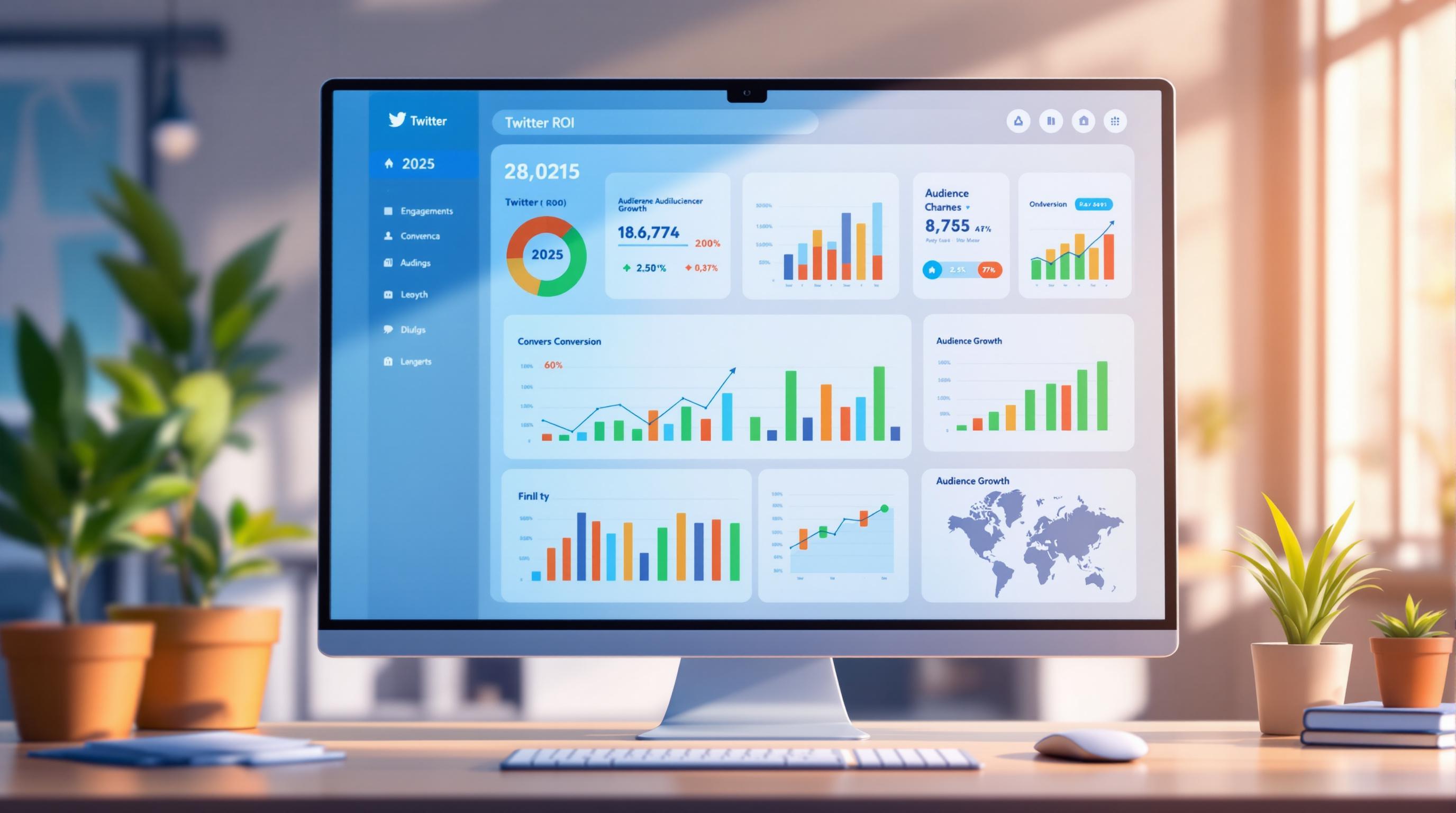
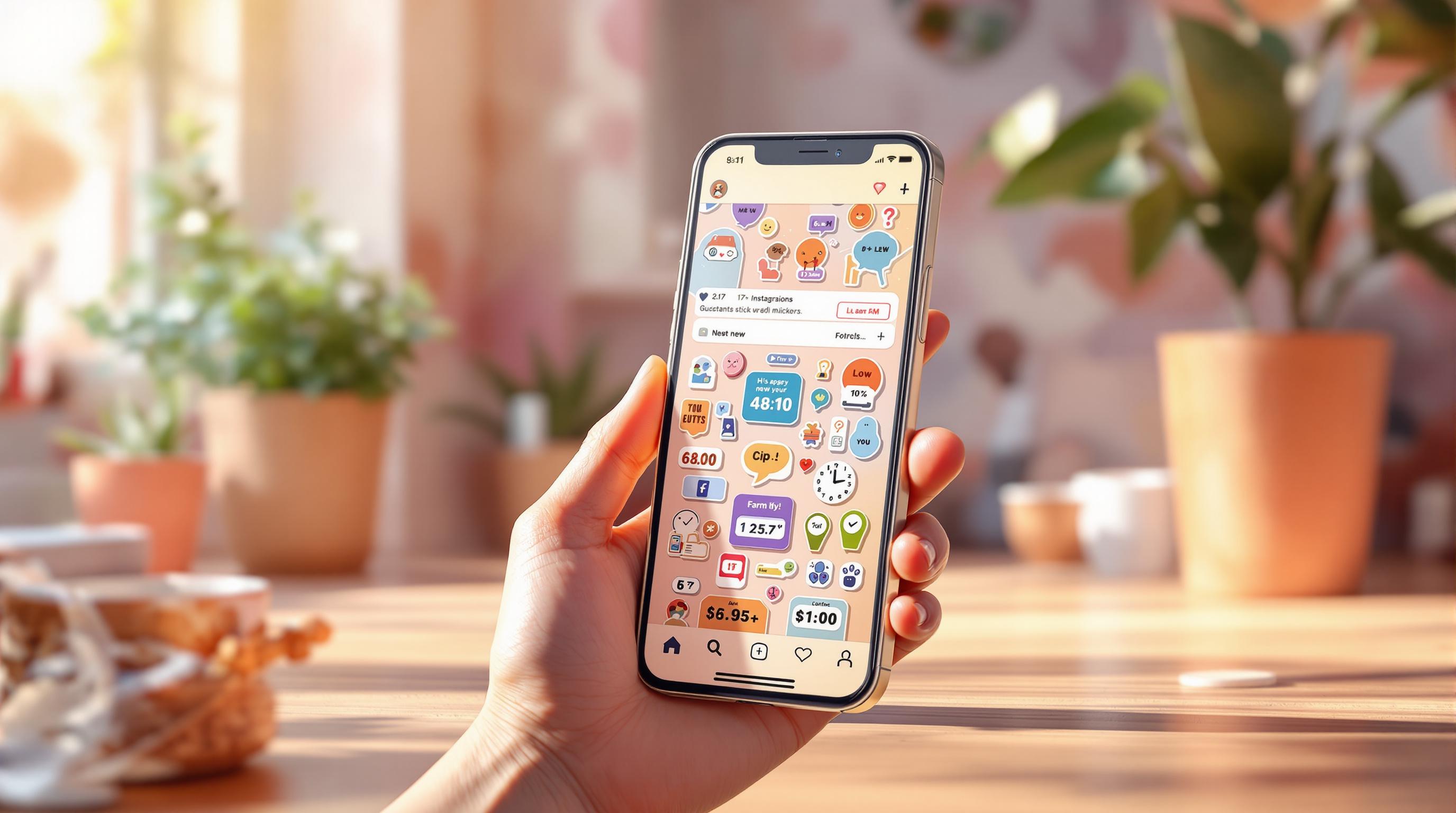
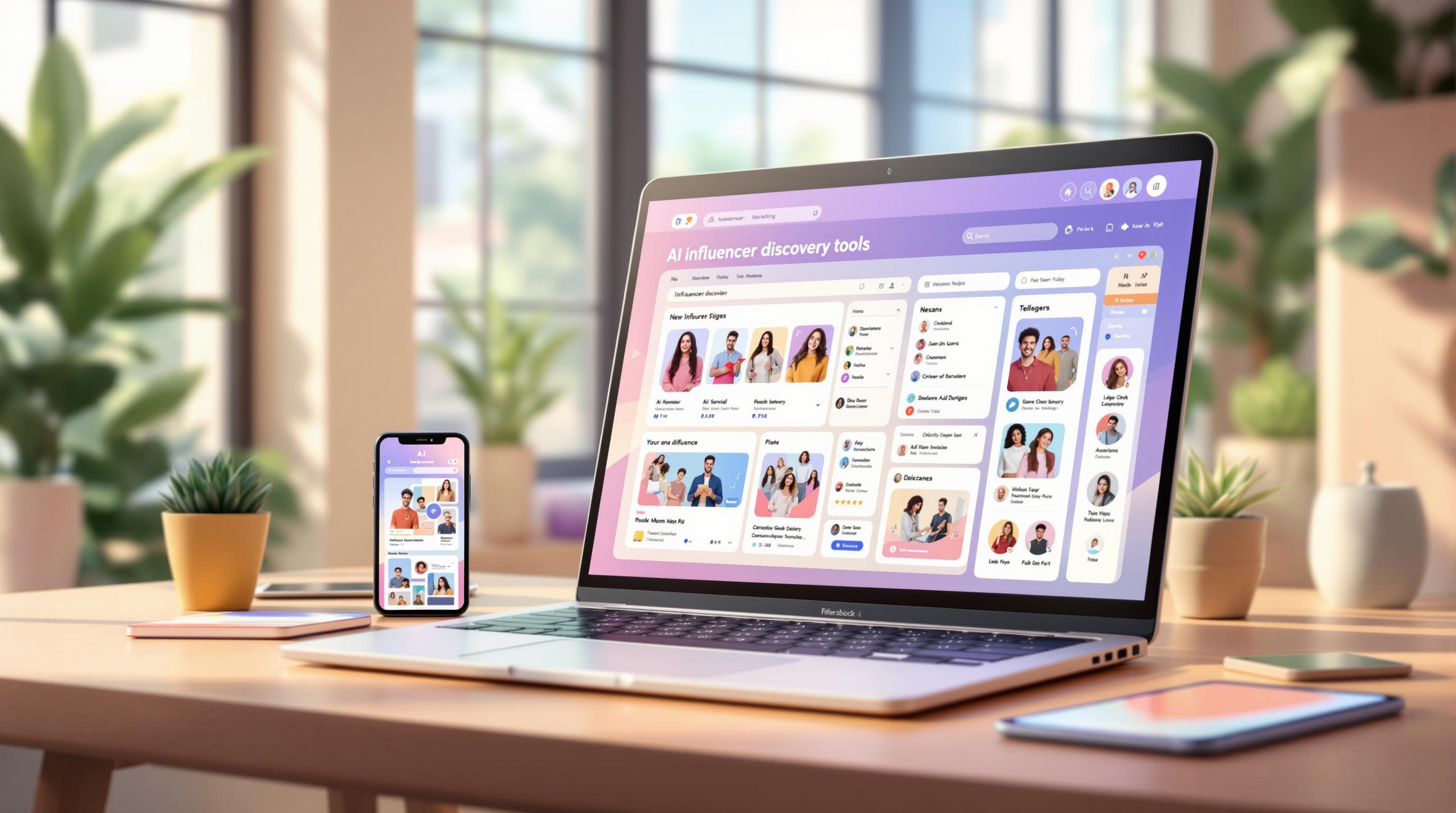
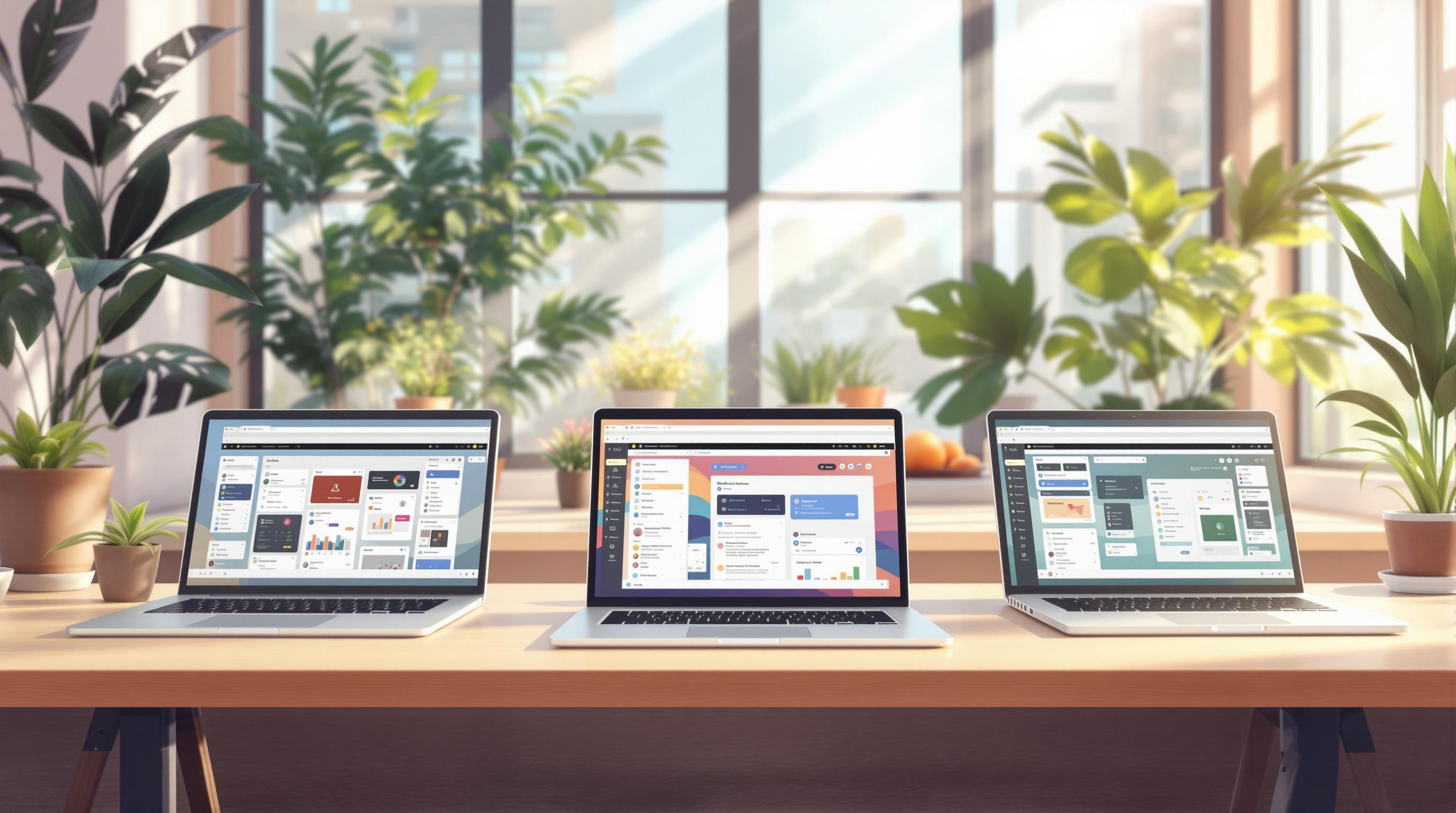

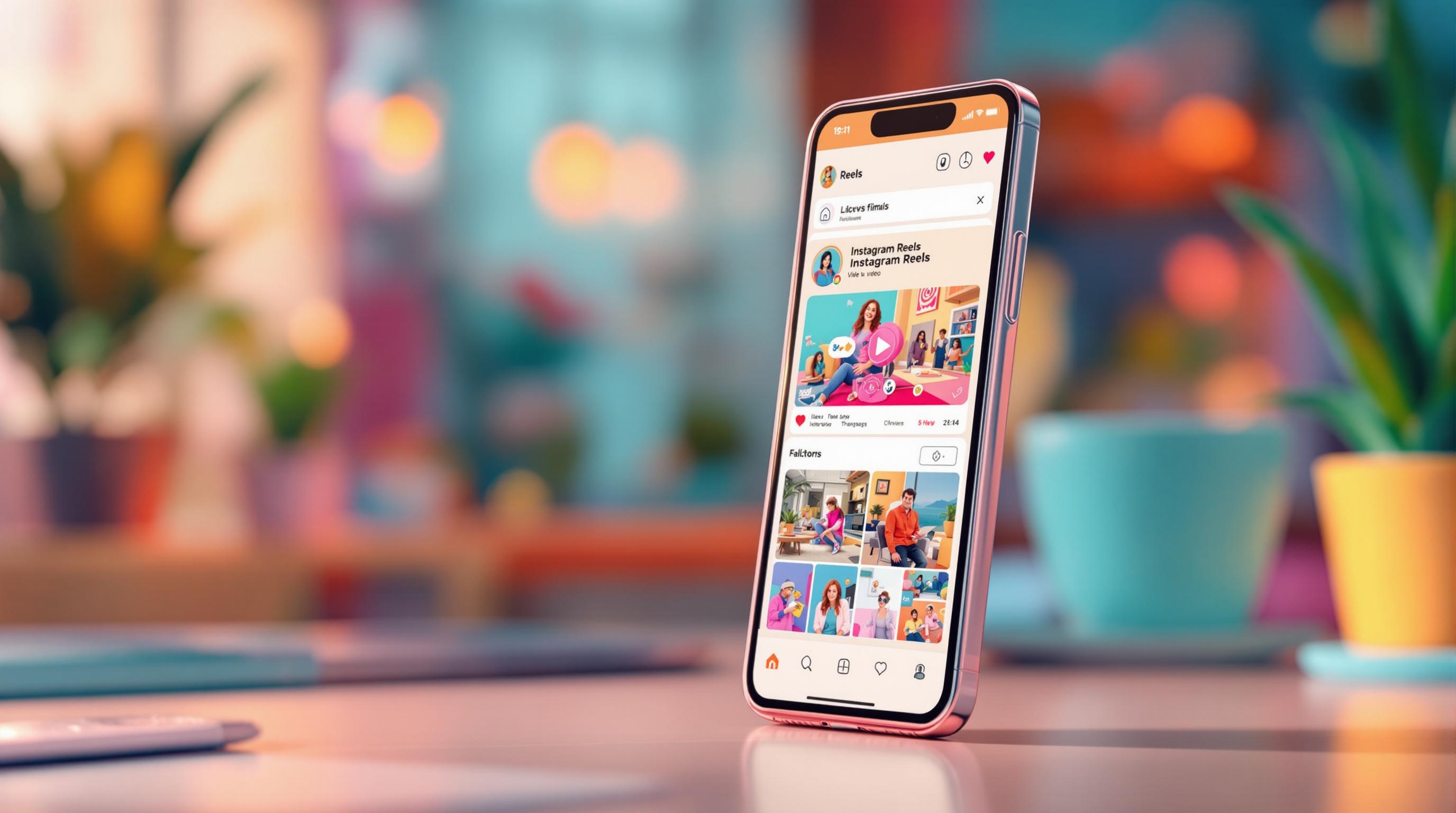
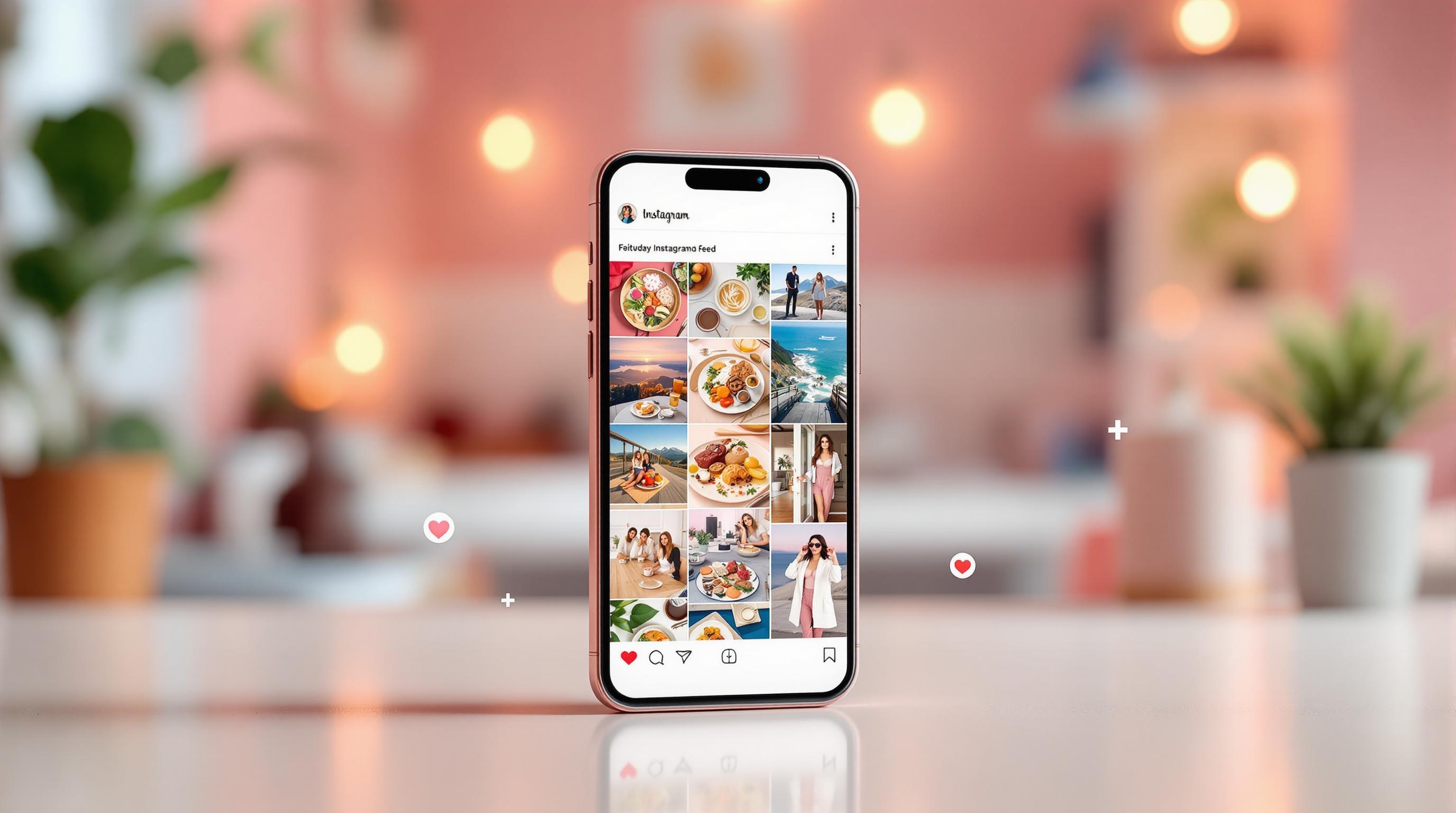

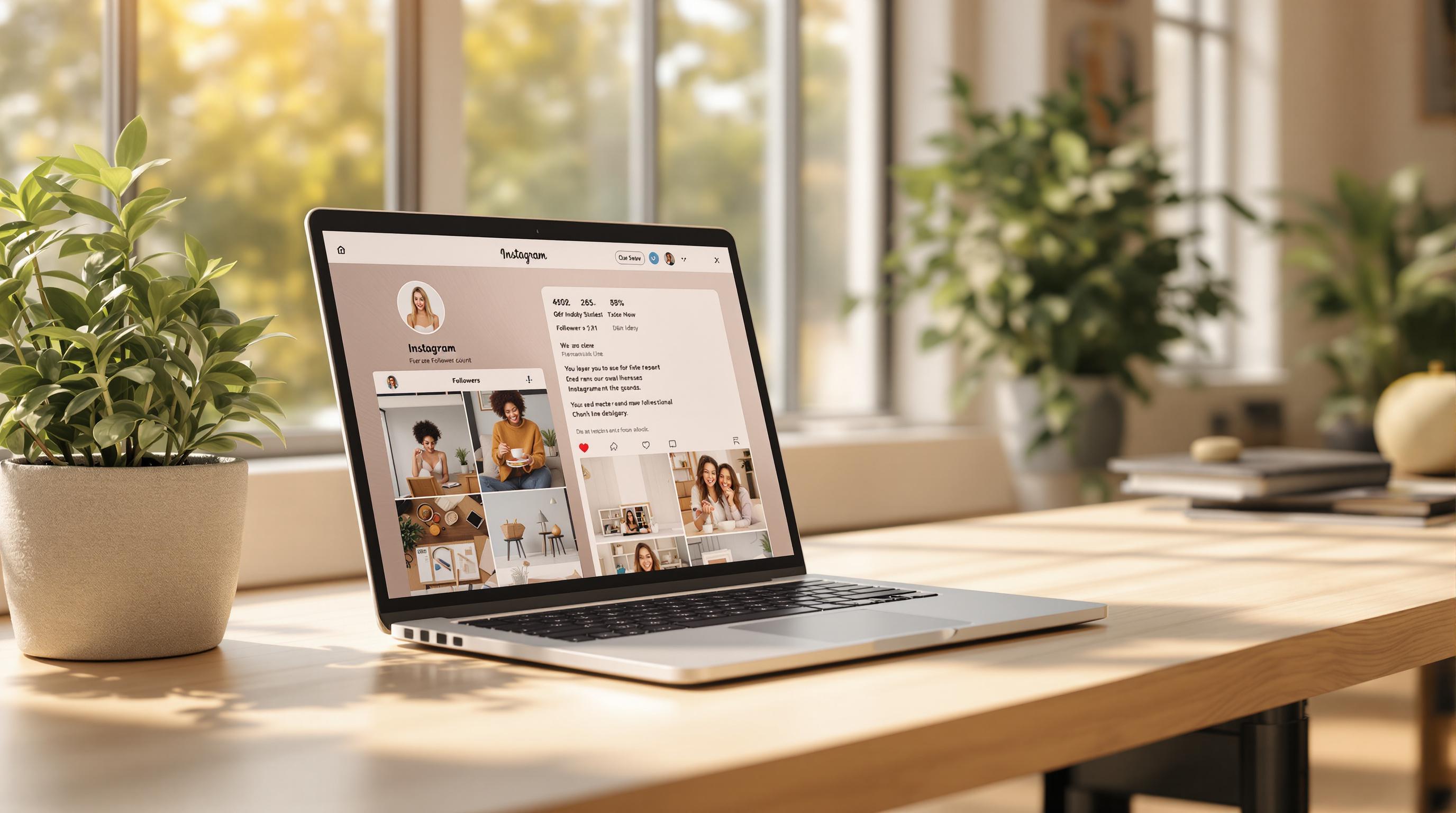
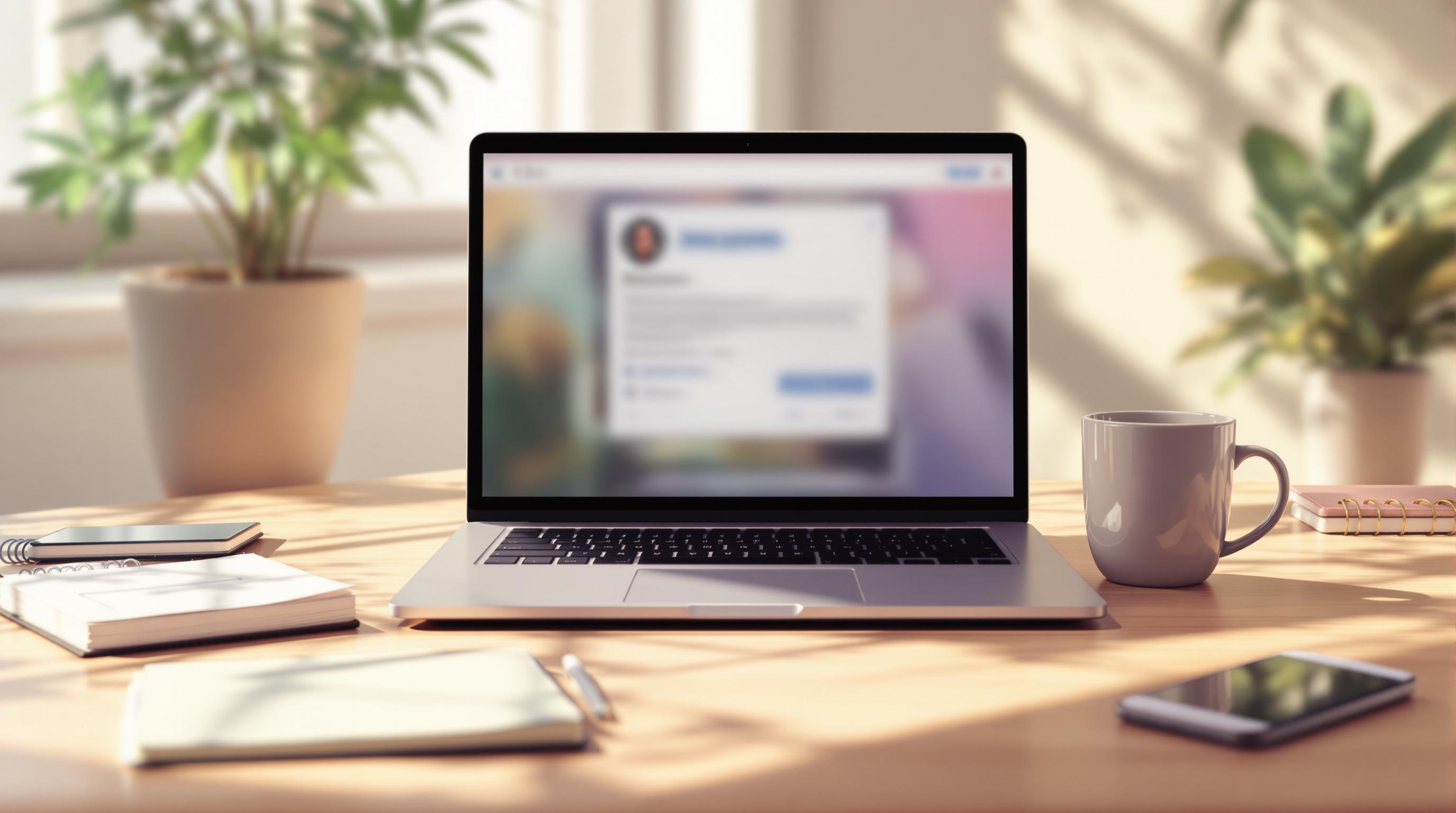
![Top 7 Best Instagram Growth Services in 2025 [RESULTS]](/cdn-cgi/image/fit=contain,format=auto,width=null/https://cdn.prod.website-files.com/67840d1d88a886f29a66a4c1/6795d12917ee4501b9eddf73_6795c731964f791db3b566c4-1737870861582.jpg)
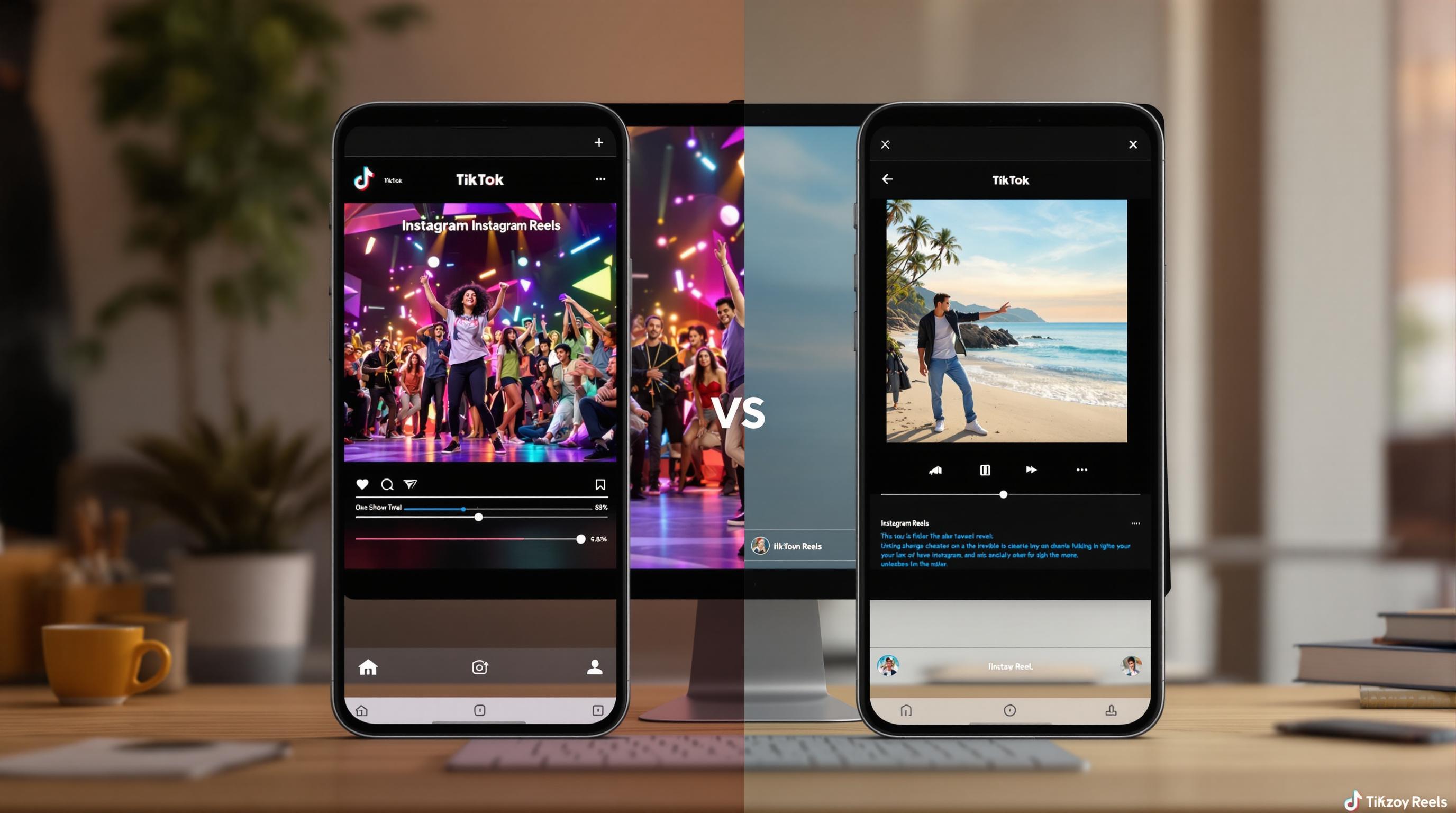
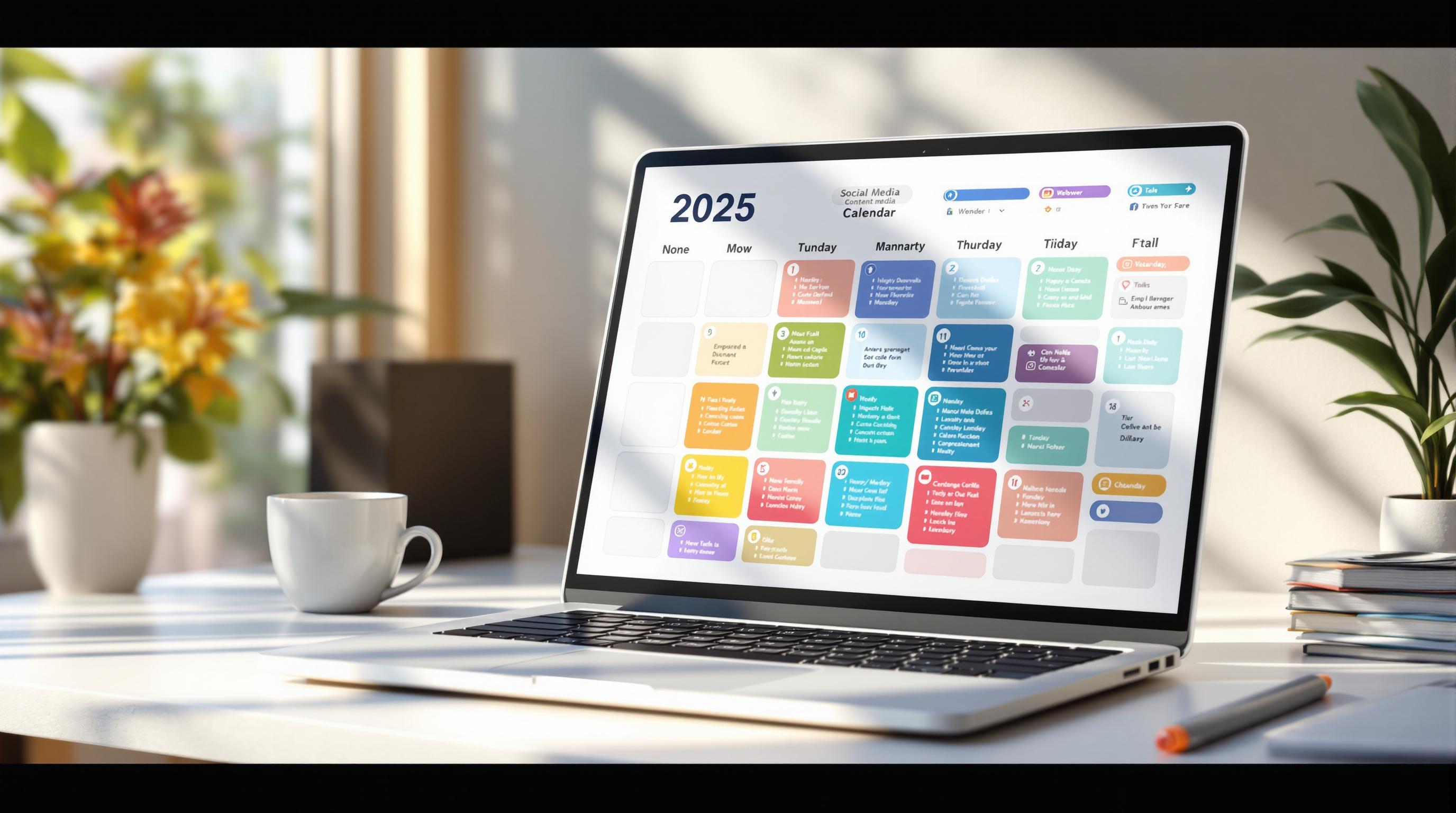
![UpGrow Review – The Best Instagram Growth Service in 2025 [TESTED]](/cdn-cgi/image/fit=contain,format=auto,width=null/https://cdn.prod.website-files.com/67840d1d88a886f29a66a4c1/6795040db42e404207732526_6794fd9c964f791db3b48de9-1737818779111.jpg)